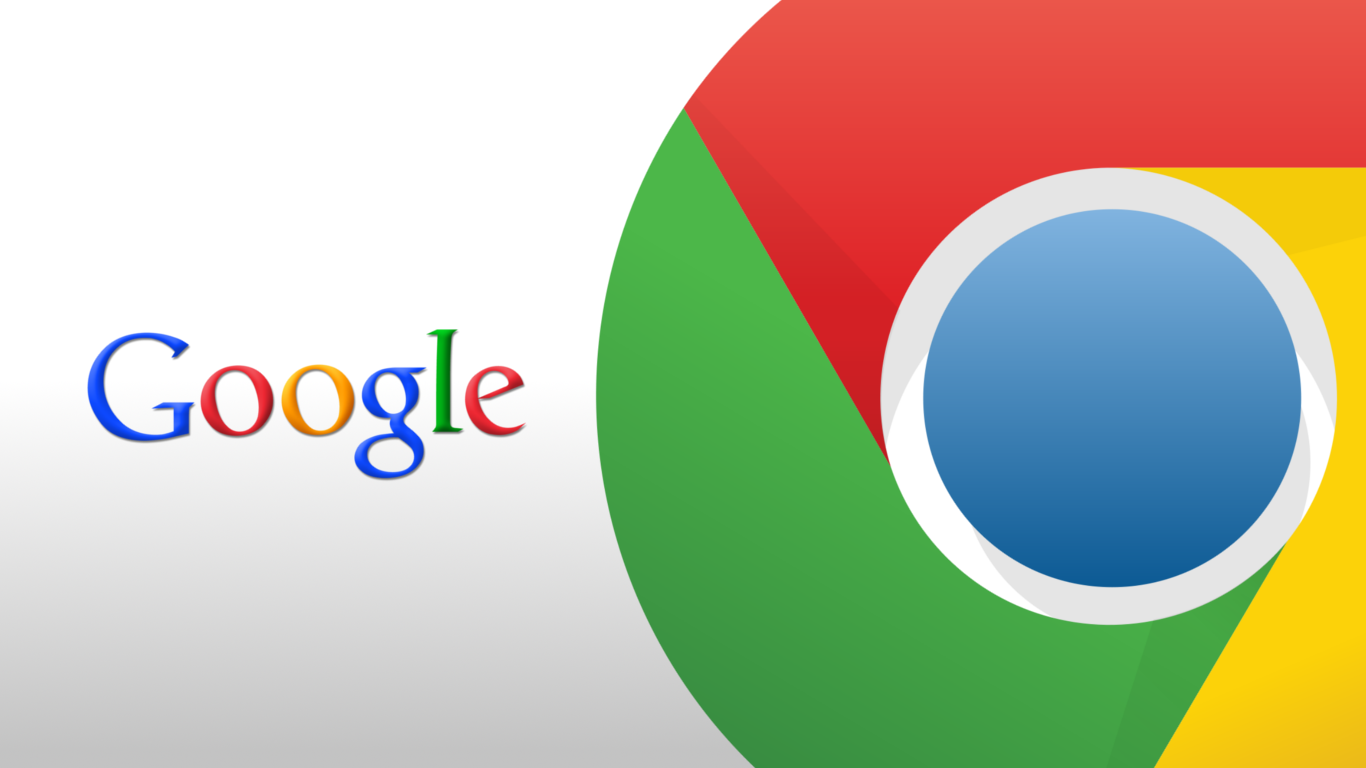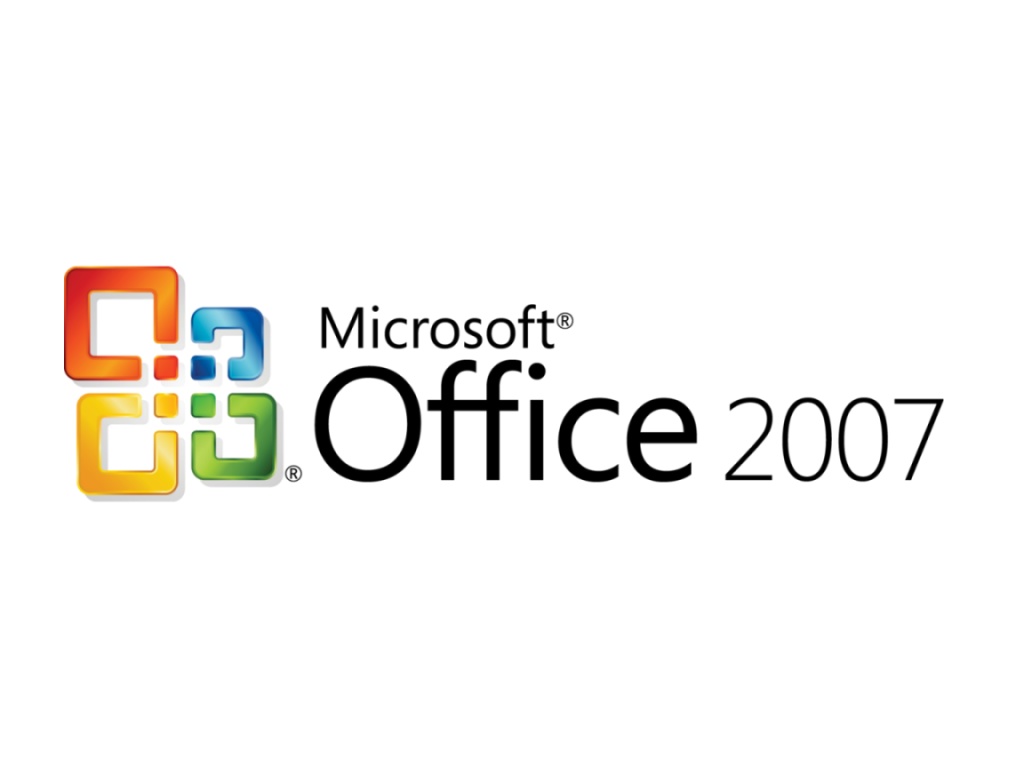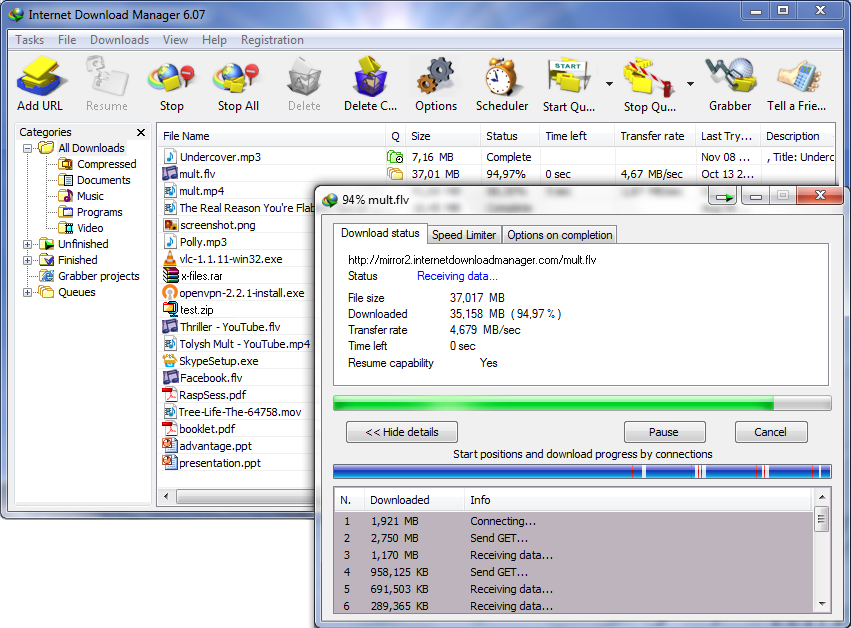How to connect a laptop or computer to a TV
Suppose
you want to watch a movie or share a photo slideshow with your family
on your PC, but the PC screen can be a bit limited. In such a situation, you can connect your computer to a TV screen to allow the whole family to watch comfortably.
There are many ways in which you can connect your laptop or desktop computer to a TV. However, the overall visual quality will be different for different methods. You can choose which one to use depending on the quality or availability of material. The first step is to know what type of ports and connections owns the TV. If you already know the type of ports and connections available on your hardware, you can skip to Step 2. Otherwise, the different types of ports are detailed below: connect-laptop-to-TV
1) RCA Composite: The oldest and lowest quality connection. They are characterized by the colors: yellow, red and white, most of us are familiar with. Yellow is used for composite video, white for audio analog left and red for right analog audio.
There are many ways in which you can connect your laptop or desktop computer to a TV. However, the overall visual quality will be different for different methods. You can choose which one to use depending on the quality or availability of material. The first step is to know what type of ports and connections owns the TV. If you already know the type of ports and connections available on your hardware, you can skip to Step 2. Otherwise, the different types of ports are detailed below: connect-laptop-to-TV
1) RCA Composite: The oldest and lowest quality connection. They are characterized by the colors: yellow, red and white, most of us are familiar with. Yellow is used for composite video, white for audio analog left and red for right analog audio.
2) S-Video: S-Video or Super Video offers slightly better quality than composite connections. As
one of the oldest type of connections are available, most televisions
and computers are equipped with this type of connector. There are two types of S-Video ports, one containing 4-pin and the other containing 7 pin. This type of connection is used only for the video. So you need to connect an audio cable to the headphone jack of your
computer to the red and white audio inputs on your TV if you want to
operate the audio .PC-Laptop-to-TV
3) VGA (Video Graphics Array): Most computers and TVs with a VGA port. It provides much better quality than S-Video and should be preferred if you have an HDTV. As S-Video, VGA also does not support the audio and will require an additional audio cable.
4) DVI: Digital Video Interface provides much better quality than VGA connections. Most laptops and HDTVs have these connections. Just as the name suggests, this type of connection can be used with digital TVs. In addition, as the previous two, DVI also require the use of an audio cable for audio work.
3) VGA (Video Graphics Array): Most computers and TVs with a VGA port. It provides much better quality than S-Video and should be preferred if you have an HDTV. As S-Video, VGA also does not support the audio and will require an additional audio cable.
4) DVI: Digital Video Interface provides much better quality than VGA connections. Most laptops and HDTVs have these connections. Just as the name suggests, this type of connection can be used with digital TVs. In addition, as the previous two, DVI also require the use of an audio cable for audio work.
5) HDMI: High-quality connections available. Most HDTVs have this type of connection, however, your computer may not have it. If your computer is contains the HDMI connection, it should be preferably used. If this is not the case, you can use an HDMI to DVI adapter to convert HDMI to DVI.connect a laptop to the TV
Step 2: Once if a port is shared between the two devices, you need the right connection cable to connect physically. The different types of connecting cables are shown above. If you can not find two types of corresponding connection ports, you'll need an adapter to connect the two types of connexions.Laptop-Computer-TV
Step 3: After connecting the two devices, on your TV, select the external input to which your TV is connected to the computer. It can be HDMI1 AV1 or depending on how you made the connection. This is very similar to how you select the input of your DVD player.
If you followed the steps correctly, your TV should display the screen of your computer.
Important: If your computer does not recognize the external display, you must connect the TV before you start your computer. If the picture is distorted, you will need to change the screen resolution of your TV by changing your computer's display settings. Most older TVs will support only one resolution screen while new TVs will support many of them.
Step 2: Once if a port is shared between the two devices, you need the right connection cable to connect physically. The different types of connecting cables are shown above. If you can not find two types of corresponding connection ports, you'll need an adapter to connect the two types of connexions.Laptop-Computer-TV
Step 3: After connecting the two devices, on your TV, select the external input to which your TV is connected to the computer. It can be HDMI1 AV1 or depending on how you made the connection. This is very similar to how you select the input of your DVD player.
If you followed the steps correctly, your TV should display the screen of your computer.
Important: If your computer does not recognize the external display, you must connect the TV before you start your computer. If the picture is distorted, you will need to change the screen resolution of your TV by changing your computer's display settings. Most older TVs will support only one resolution screen while new TVs will support many of them.